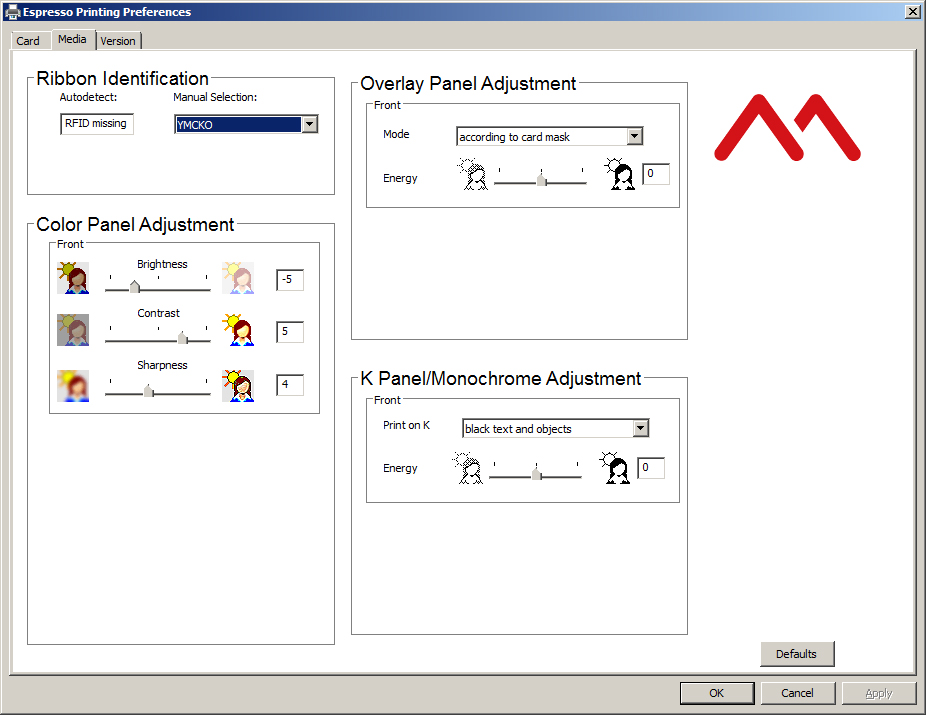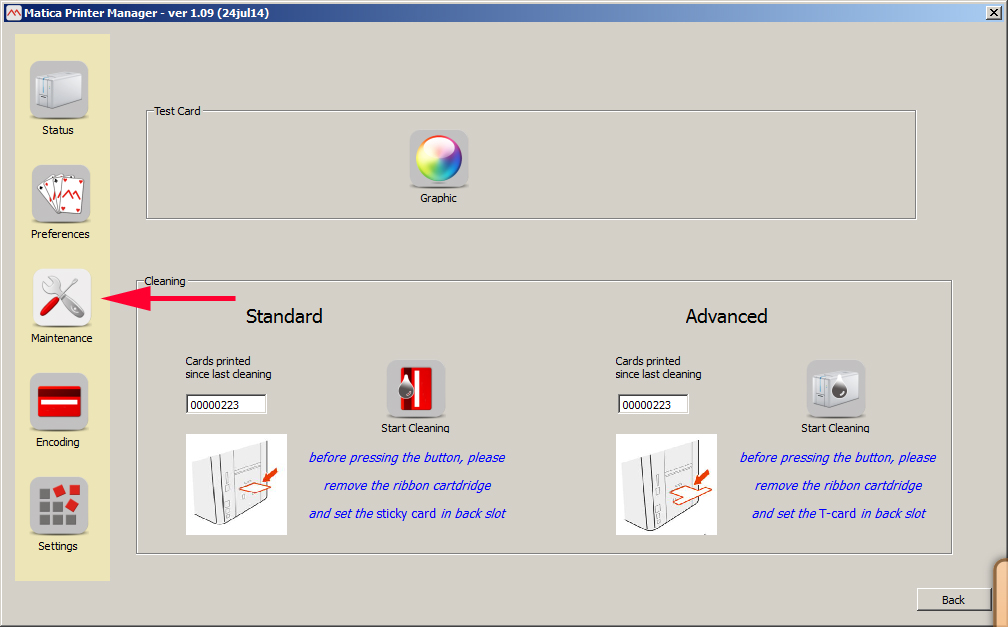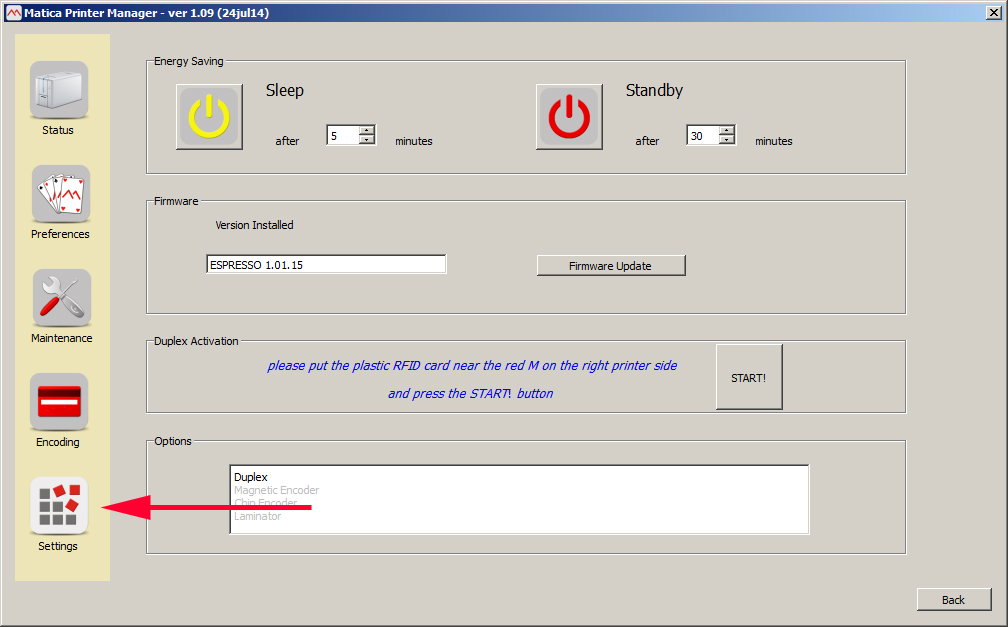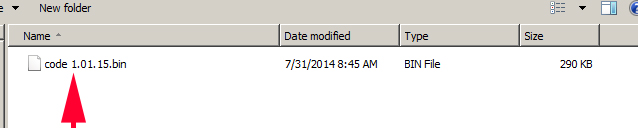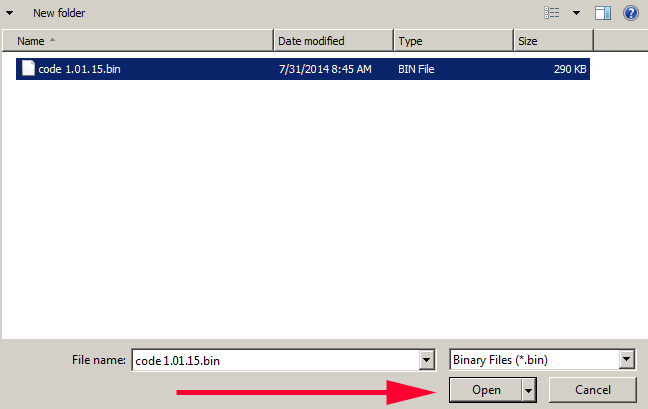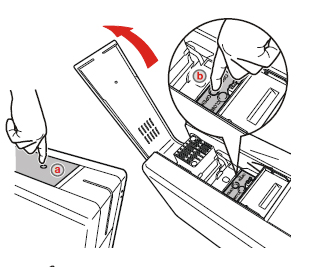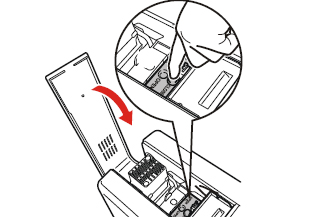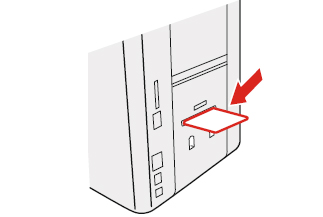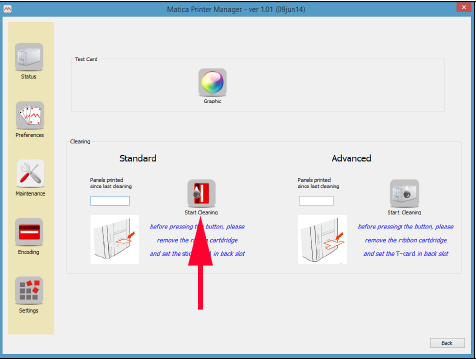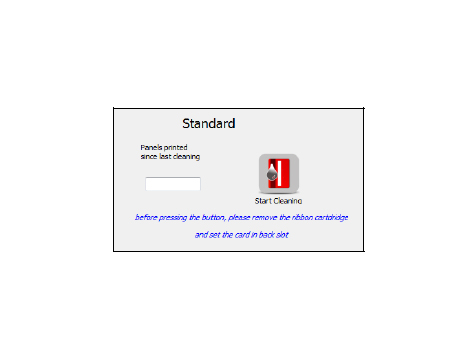Printer Routine Cleaning
Four different cleaning processes are implemented in the printers.
Standard Cleaning
Suggested frequency:
• Color printing: Each time the ribbon is changed
• Monochrome printing: every 250 cards printed.
Mandatory frequency (to prevent voiding the warranty)
• Every 1,000 cards printed.
Standard cleaning is performed using the specific cleaning card as explained below.
The product has an internal counter that keeps track of the number of cards printed and warns the user when the mandatory cleaning procedure must be performed.
Standard Cleaning Procedure
1) Open the printing module compartment cover.
![Espresso_cleaning1]()
2) Remove the ribbon carrier.
![Espresso_cleaning2]()
3) Close the printing module compartment cover.
![Espresso_cleaning3]()
4) Insert the cleaning card in the rear slot of the printer.
![Espresso_cleaning4]()
5) Open the Printer Manager and click the Maintenance button.
The Maintenance window is displayed.
![Espresso_cleaning5]()
6) The counter indicates the number of cards that have been printed starting from the last cleaning operation performed.
Click the Standard Cleaning button to start the cleaning procedure.
Once the cleaning procedure is completed, the card is ejected from the rear slot and the counter is reset.
![Espresso_cleaning6]()